Pulsar integrates a LED system that reflects its charging activity, communicates its status, and reports eventual errors. The colour coding has been designed to be simple, easy to understand, and intuitive. The LED halo is easily recognizable on the facade of your Pulsar.
GREEN (roulette movement) – Initialization

When you power on the charger, the LED turns green, fade, and turns green once the initialization process is completed. Your charger is now ready to use.
The LED will remain green until you connect your car or turn off your charger.
GREEN – Ready mode

Your charger is powered on and is ready to use. The LED will remain green until you connect your vehicle or turn your charger off.
TURQUOISE – Standby mode

This color can display in three different situations:
– Your vehicle is plugged in and is ready to be charged.
– The charge session has been paused.
– Your vehicle is fully charged.
TURQUOISE (LED blinking) – Scheduled charge ready
 The scheduled charging session you created is ready to start. Plug in the connector to your vehicle to start the charging session.
The scheduled charging session you created is ready to start. Plug in the connector to your vehicle to start the charging session.DARK BLUE (LED blinking slowly) – Charge in progress
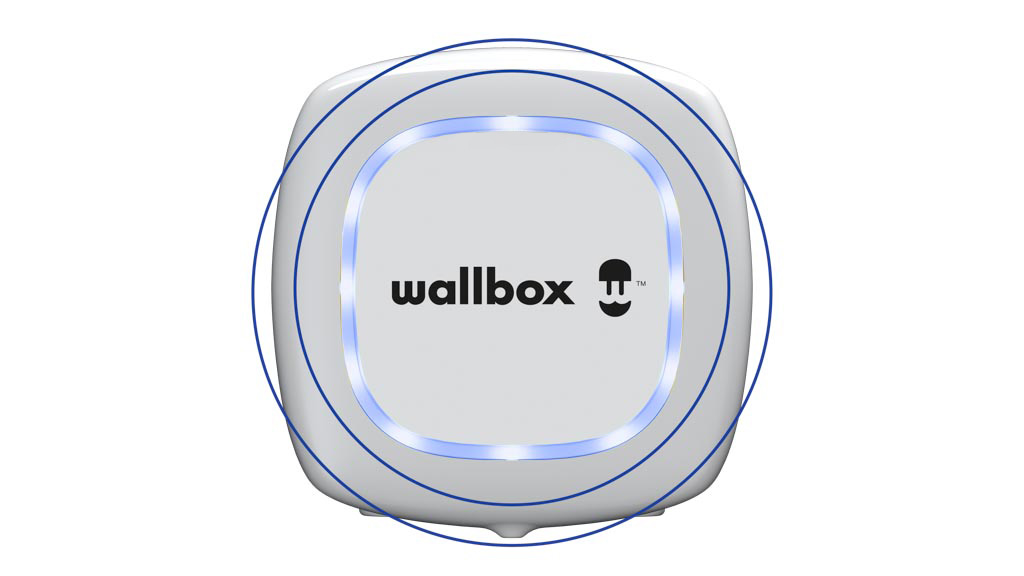
Your vehicle is connected to your charger, and the charge session is in progress.
Once the charge is completed, the LED light will turn turquoise.
YELLOW – Charger locked

The charger is locked. You need to unlock it to start a charging session. Only predefined authorised users can unlock a charger.
Remember that if the auto-lock is enabled, the charger will automatically lock after a few seconds of the absence of any user activity. You can learn more about how to use the locking system of your charger in this article.
RED – Error occured

our charger is in fault mode. The detected problem could emanate from your charger, electric vehicle, or the electric grid system. Do not try to charge in this condition. Contact Wallbox Customer Service so our team can diagnostize the issue and advise on the best procedure.
WHITE (high-speed roulette movement) – Firmware update

The charger’s software is being updated. The LED will turn on and off during the update process. You can follow the update progression on the Wallbox app. Don’t perform any action until the software update is completed.
If you need more assistance regarding the update process, you can consult this article.
PURPLE – Synchronizing

Synchronizing with the Wallbox app by Bluetooth.