You can authenticate to your Copper C using facial recognition. This secure authentication method avoids unauthorized use of your charger.
To enable this functionality, it is a must that your Copper C has internet connectivity.
With the Wallbox app
- Open the Wallbox app.
- To ensure that the steps below run smoothly, ensure your charger and Wallbox app have the latest version available (you can check the app version in your Play Store or App Store and the software version in the Release Notes section).
- Log into the Wallbox app by filling in your credentials, or register if you do not have an account yet.
- Tap the profile icon.
- Tap the pen icon. You will be invited to take a picture of your face. Once the picture is done, the Face Recognition ID is set up.
Face unlock is now set up.
With the Wallbox portal
- Log in to the Wallbox portal.
- Click Settings.
- Next to the Face Unlock panel, click “Edit“.
- Upload a clear portrait picture of your face. You must face the camera in the picture.
Face unlock is now set up.
Using face recognition in your Copper C/ Copper S
Once you have set up the Face Recognition, you can use this functionality as a user identification method with your Copper C/Copper S:
- Go in front of your charger and move your hand in any direction close to the gesture sensor to activate the camera. The gesture sensor is on the bottom part of the charger, and it has a detection range of about 10 cm:
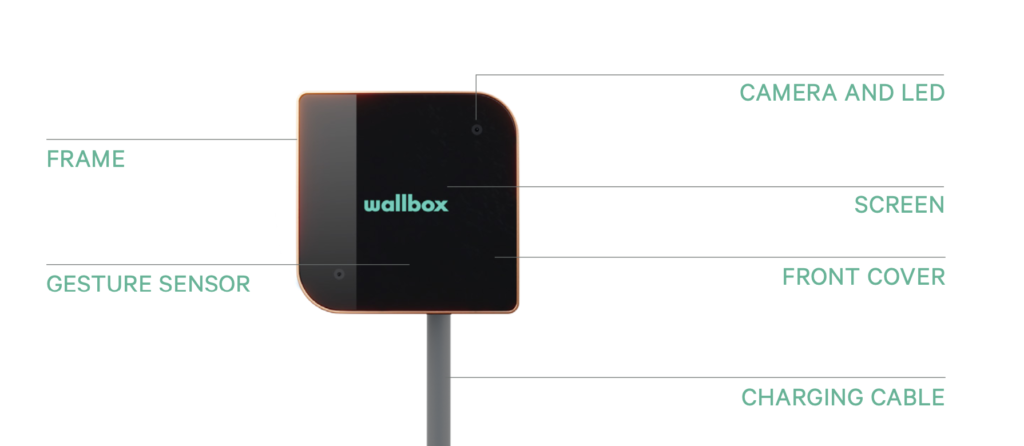
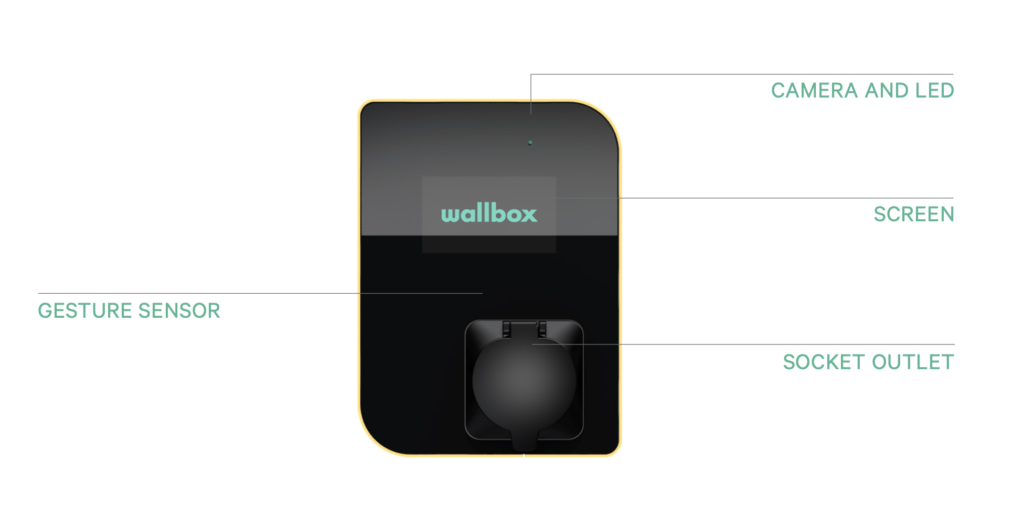
- The camera will take a front picture of yourself, and if you are an authorized user of the charger, it will be unlocked and ready to charge.