Wallbox chargers feature an LED light that reflects their current status and reports any eventual errors. The LED light is visible on the front of your charger (see the pictures in the drop-downs below).
The colour coding is designed to be simple and intuitive. Below, you will find the definitions corresponding to each displayable colour.
GENERAL SIGNALS
TURQUOISE (LED blinking) – Scheduled charge is ready
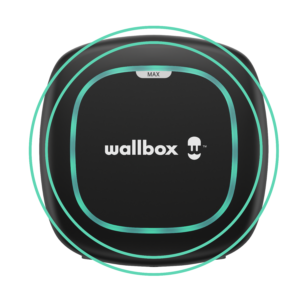
The scheduled charging session you created is ready to start. Plug in the connector to your vehicle to start the charging session.
DARK BLUE (LED blinking slowly) – Charge is in progress

Your vehicle is connected to your charger, and the charge session is underway.
Once the charge is completed, the LED light will turn turquoise.
YELLOW – Charger locked
 The charger is locked. You need to unlock it to start a charging session. Only predefined authorised users can unlock a charger.
The charger is locked. You need to unlock it to start a charging session. Only predefined authorised users can unlock a charger.Remember that if the auto-lock is enabled, the charger will automatically lock after a few seconds of the absence of any user activity. You can learn more about how to use the locking system of your charger in this article.
WHITE (LED off and on) – Charger updates

The charger’s software is being updated. The LED will turn on and off during the update process. You can follow the update progression on the Wallbox app. Don’t perform any action until the software update is completed.
You can consult this article for more assistance regarding the update process.
GREEN (blinking movement) – Initialization
 Your charger has been initialized and is powered ON. The green LED will soon stop blinking and remain still once the initialization process is finished.
Your charger has been initialized and is powered ON. The green LED will soon stop blinking and remain still once the initialization process is finished.GREEN – Ready

Your charger is powered on and ready to use. The LED will remain green until you connect your vehicle or turn your charger off.
ERROR STATUS
General Error
RED (LED remains ON for 30sec) – “Secondaries error”, Secondaries chargers are misconfigured

If you have Static Load Management installed and the LED turns red and remains in this colour for 30 seconds, your Secondaries chargers are misconfigured and cannot pair with your charger. You can refer to the Static Load Management article or the EMS Installation guide for more information on configuring Secondaries chargers correctly.
If the error persists, you can use the Troubleshooting section of the chatbot and eventually contact Wallbox Customer Service through it if you cannot resolve the issue.
Static Load Management error
RED (LED remains ON for 30sec) – “Secondaries error”, Secondaries chargers are misconfigured

If you have Static Load Management installed and the LED turns red and remains in this colour for 30 seconds, your Secondaries chargers are misconfigured and cannot pair with your charger. You can refer to the Static Load Management article or the EMS Installation guide for more information on configuring Secondaries chargers correctly.
If the error persists, you can use the Troubleshooting section of the chatbot and eventually contact Wallbox Customer Service through it if you cannot resolve the issue.
GREEN/WHITE/TURQUOISE (flashing alternatively) – “Stand-alone error”, Primary charger is misconfigured
 Your charger could not be paired with the Secondaries chargers of your Power sharing system. This error is similar to the previous error “Secondary charger not paired”, the difference being that this time, the misconfiguration comes from the current charger (the Primary) and not from the Secondaries.
Your charger could not be paired with the Secondaries chargers of your Power sharing system. This error is similar to the previous error “Secondary charger not paired”, the difference being that this time, the misconfiguration comes from the current charger (the Primary) and not from the Secondaries. You can refer to the Static Load Management article or the EMS Installation guide for more information on configuring Secondaries chargers correctly.
If the error persists, you can use the Troubleshooting section of the chatbot and eventually contact Wallbox Customer Service through it if you cannot resolve the issue.
Power Boost error
TURQUOISE (LED blinking) – Waiting for power
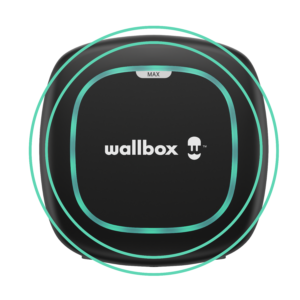
Your electric vehicle is waiting for a power assignment. It will start charging once there is enough power available on the grid.
You can refer to the Power Boost article or the EMS Installation guide for more information on configuring Secondaries chargers correctly.
If the error persists, you can use the Troubleshooting section of the chatbot and eventually contact Wallbox Customer Service through it if you cannot resolve the issue.