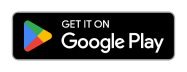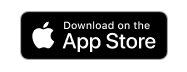1. Technical Specifications
General Specifications
| Colour | White/Black |
| Cable Length | 5 m (7 m optional) |
| Charging Mode (IEC 61851-1) | Mode 3 |
| Dimensions without cable | 221x152x115 mm |
| Weight without cable | 2.4 kg |
| Operating Temperature | -25 ºC to 40 ºC (50ºC with derating) |
| Storage Temperature | -40 ºC to 70ºC |
| Environmental ratings | IP54, IK10 (High resistance) |
| Installation location | Indoor and Outdoor use |
| Mounting Method | Stationary equipment is mounted on the wall. Floor mounting with appropriate Wallbox accessories. |
| Intended for use | Equipment intended for use by ordinary persons. |
| Location accesses | Equipment for locations with non-restricted access and restricted access |
| Product Compliance | CE mark (RED Directive 2014/53/EU and RoHS Directive 2011/65/EU). Main IEC Standards: IEC 61851-1, IEC 61851-21-2, IEC 62196. TR25 Certificate (Singapore) |
Electrical Specifications
| Charging Power | 3.7 kW (1P) | 7.4 kW (1P) | 11 kW (3P) | 22 kW (3P) |
| Rated Voltage AC ± 10% | 230 V | 230 V | 400 V | 400 V |
| Rated Current | 16 A | 32 A | 16 A | 32 A |
| Connector Type (IEC 62196-2) | Type 1 / Type 2 | Type 1 / Type 2 | Type 2 | Type 2 |
| Configurable Current | from 6 A to the rated current |
| Rated Frequency | 50 Hz / 60 Hz |
| Rated diversity factor (RDF) | 1 |
| Rated insulation voltage | 1430 Vrms |
| Rated impulse withstand voltage | 4000 V |
| Overvoltage Category | CAT III |
| Residual Current Detection | DC 6 mA / AC 30 mA |
| RCCB | Type A, B, or EV might be required according to regional regulations |
| Protection against electric shock. | CLASS I |
| Cable Section | Up to 5 x 10 mm² |
| EV supply equipment connection: | AEVCS is permanently connected to the AC mains supply network |
2. Safety Warnings
3. Tools and Mounting Parts
Required tools
- Hammer
- Electric Drill 8 mm bits
- Pencil
- Phillips Screwdriver
- Torx T9
- Spirit Level
- Measuring Tape
- Utility Knife
- Cutting Pliers
- ø8 x 40 mm wall anchors
- ø6 x 50 mm screws
- ø5 x 40 mm screws
- ø3 x 6 mm screws
- 1-exit M25 grommet
- Protective cap
- Opening tool
4. Drilling
Using the drilling template provided, mark three drilling points, then use the drill to complete the procedure and insert the wall anchors.
5. Lower Connection
Fix the charger to the wall by inserting the screws and the protective caps. Once the charger is fixed to the wall, make an incision on the grommet and pass the supply cable through it.
6. Rear Connection
Remove the knock-out on the back of the charger and insert the 1-exit grommet. With a utility knife, make an incision on the grommet and pass the cable through it.
Fix the charger on the wall using the appropriate screws.
7. Electrical Wiring
8. Plug Holder
Place the plug holder on the wall and mark the fixing points. Then, drill holes in correspondence with the fixing points and insert the anchors.
Fix the device to the wall by tightening the screws.
9. Connection
There are two connection options when it comes to Commander 2. The charger can be connected through Ethernet or using the 4G dongle.
Ethernet connection
To connect the charger with the ethernet cable, remove the knock-out next to the power supply input and insert the 3-exit M25 grommet.
Make an incision in the rubber plug and insert the ethernet cable without the RJ45 connector. Make sure the cable is not too tight and has some clack to facilitate reopening the cover for possible maintenance or servicing. Crimp the RJ45 connector to the cable and connect the cable to the ethernet port in the charger.
4G Connectivity
The 4G connectivity is an optional feature that requires an extra accessory. Refer to the Mobile Connectivity Installation Guide available at https://support.wallbox.com. Contact your sales agent for more details.
10. Closing the Charger
Attach the open end of the communications cable to the connector on the cover. Position the current selector to the appropriate setting according to the electrical installation.
Position the top clip points of the cover on the charger body. Clip the lateral clips to the charger body first and then the bottom clips.
Insert and tighten the Torx screw in the bottom of the charger to secure the front cover.
11. Registering the Charger
Find the Serial Number (SN) and the UID of your charger.
Download the Wallbox app and register. then add your charger by introducing the information requested.