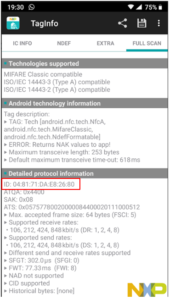Wallbox offers the possibility to associate RFID cards other than the Wallbox ones to Wallbox accounts. For instance: workplace access control cards, charging network cards, shop fidelity key fobs, … The steps to associate an RFID card with a Wallbox account are described in this article.
How to find the code of your RFID card?
You will need an Android smartphone (this method is unsuitable for iOS devices) that supports the NFC feature to perform the following steps and get access to the code of your RFID card.
- Download an NFC tag info app on the Play Store. We recommend using the “NFC TagInfo by NXP” app, as we will describe the process for this app in the following steps.
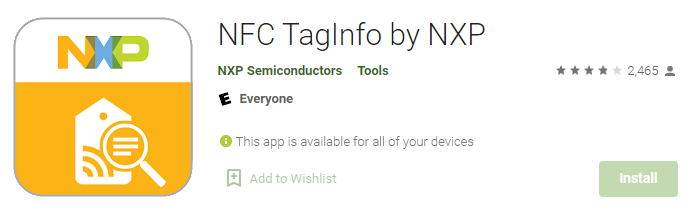
- Open the app and log in.
- Place the RFID card you want to use on the back of the phone.
- Wait for the phone to ring and for the “‘NXP IC detected” pop-up message to appear.
- Select “Full Scan”.
- In the “Detailed Protocol Information” section in Full Scan, you will find the RFID code of the card in hexadecimal format. Enter only the alpha-numeric hexadecimal code in the Wallbox account. Do not include the colons (‘’:”) in your hexadecimal code.
Example: Code read displayed by the app: 04:81:71:DA:E8:26:80 Code to enter in Wallbox: 048171DAE82680