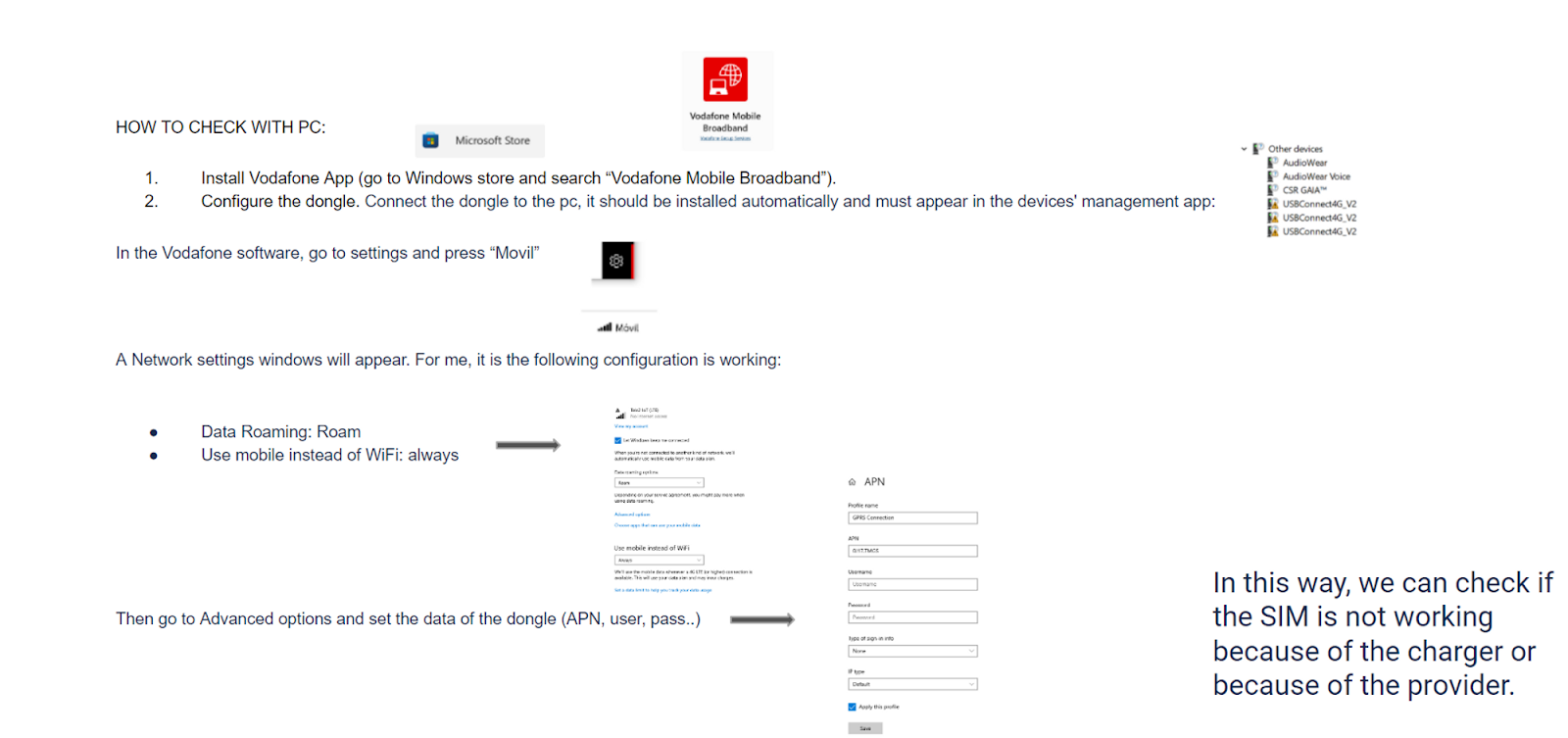Introduction
This guide is designed for installers to identify the issue on-site and implement the solution quickly. For each symptom you encounter, you’ll find a series of troubleshooting steps to either identify and fix the problem efficiently or gather the relevant information required when processing a warranty claim. Following the guide can address common issues, such as power failures, connectivity problems, or error codes, ensuring minimal downtime and a successful resolution.
1. Issue Identification Table
| Symptom | Root cause | Supporting documents | Initial checks |
2.1 Symptom: Red Error Status LED Light | Known firmware error (shown in Cosmos) | New error page link | Identify the firmware error code in Cosmos or the Wallbox App |
2.2 Symptom: Dark Blue LED, Charging low current | Installation Issues | EMS guide | Check if the car: – Low power mode – Charge percentage limitations |
2.3 Light Blue LED, “Waiting for green energy” | – Solar charging issues – CP fluctuations – WFCD | Solar charging info support website | Check there is surplus energy, based on the installation type. |
2.4 Symptom: Ready Status, stuck in green LED | Lack of continuity | Status meanings | Check there is no visible damage to the EV Gun. |
2.5 Symptoms: No LED light | Functionalities are affected by a lack of voltage. | Status meanings | Ensure the dedicated RCD switch to the charger is in the ON position |
2. Step-by-step troubleshooting guides
2.1 Symptom: Red Error Status LED Light
Try to put the charger online – Wi-Fi troubleshooting steps.
If connected, go to Troubleshooting Guide C.
What is the LED 302?

- LED301: Communication RPi-MCU
- LED302: Error LED. If blinking, count the blinks and record a video for 1 minute.
- LED303: Heartbeat
- Power: Power ON
How to do a manual restore?
PULSAR PRO/PULSAR MAX:
Press RESTORE and CM RST together, 3 seconds later, release CM RST, and around 10 seconds later release SW201 RESTORE. Keep the RESTORE button pressed until the ATLAS LED turns red.
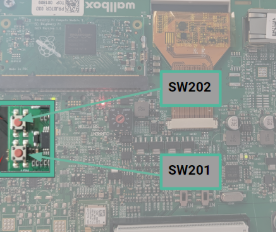
PULSAR PLUS, COPPER SB & COMMANDER 2/2s:
RESTORE: Press SW201(RST) and SW202 together; 3 seconds later, release SW202 and 10 seconds later release SW201.

|
Error code |
Root cause |
Next steps |
SOLUTION |
|
#101 – Leakage Module |
The charger is not functioning correctly due to a connection or internal error. |
1. Disconnect the vehicle and restart the charger. 2. Once restarted, connect the vehicle. 3. If the issue persists, restore the charger. LED302 blinks: 1 time |
A replacement might be required if the error remains in the factory settings.
|
|
#102 – Welding |
The charger has detected that one of its internal relays is stuck in a closed position when it should be open. |
1. Unplug the vehicle 2. Power Cycle the charger to the circuit breaker. 3. Try to charge again. 4. Complete the checklist with photos. LED302 blinks: 2 times |
If the error remains, a replacement might be required.
|
|
#103 – DC Leakage |
The charger has detected a direct current (DC) leak, which could originate from the vehicle’s onboard charger (OBC), the charger itself, or the electrical installation. |
1. Unplug the vehicle and restart the charger. 2. Measure the input connector between Neutral and Earth (DC). If the voltage is higher than 5V > contact the electricity supplier to report it. 3. If less than 5V, conduct a test with an EV tester and make a video. – Please complete the checklist with photos. 4. Complete the checklist with photos. |
If the error remains, a replacement might be required.
|
|
#104 – CP to GND |
The charger has detected an issue with the control pilot (vehicle communication) circuit. |
1. Switch off the charger and unplug the charger from the car. 2. Check the connection of the EV gun control pilot to the charger and try again 3. If less than 5V, conduct a test with an EV tester and make a video. 4. Complete the checklist with photos. |
If the error remains, a replacement might be required.
|
|
#106 – CP Undefined state Status: Red or Multicolored Statuses (change to Blue/Red/Green/Turquoise) |
The charger has detected an unexpected voltage on the control pilot (CP) signal, which does not align with the standard ranges. |
1. Disconnect the vehicle. 2. If the error appears when it is not connected, restore the charger on the app or manually restore it. 3. Take a photo of the charger’s supply voltage measurement between Phase 1 and Neutral, showing a correct voltage (230V) > then restart the charger at the circuit breaker. |
A replacement might be required if the error remains in the factory settings. |
|
#107 – Socket locking error – COPPER SB & PULSAR PLUS SOCKET |
The charger could not lock the EV gun properly, which could be due to incorrect insertion. |
1. Connect the cable to the vehicle (not to the charger) 2. Connect the cable to it. (please force the cable into the charger). The LED should turn red. 3. Try a power cycle or restart from the app (After doing a power cycle, there is a 30-second window where you can release the EV gun after it is locked again). 4. If the hose is blocked, follow the steps below: – Push the cable further inside the socket. – After the charge session, – Disconnect the hose from the car. – Make sure to unlock the charger from the app. (green color) – Remove the hose from the charger 5. Repeat all steps one more time. LED302 blinks: 7 times |
Recoverable, most cases are due to the customer misconnecting the cable. |
|
#109 – Protective Earth (UK CHARGERS ONLY) |
The charger has detected that the voltage between L1 and N is outside the acceptable limits defined by UK regulations, preventing it from operating. |
1. Complete the checklist. 2. Check the voltage between L1 – N LED302 blinks: 9 times If the voltage returns to the correct value for a stable time window (2 minutes), the error is automatically erased, and the charger usually works without user interaction. |
– If it is greater than 254 V or lower than 210 V, contact the electrical provider. – A replacement might be required if it is lower than 254 V and greater than 210 V. Please open a case through the webform/Partner Portal. |
|
#110 – Proximity |
The charger can not correctly read the charging cable resistor. |
1. Make a video: Remove the cable. The terminal turns white again, reconnect the cable once again, and the terminal returns to error. 2. Pre-open the terminal, insert the cable, and video the 302 LED flashing 10 times. 3. If the error appears when it is not connected, restore the charger on the app or manually restore it. 4. Complete the checklist with photos. LED302 blinks: 10 times |
Auto-recoverable
|
|
#111 – Ground Monitor |
The charger detects a too-high resistance or voltage between L1 and N. The charger senses that the protective earth has been disconnected. |
1. Ensure that the protective earth is connected to the input and output of the charger. LED302 blinks: 11 times |
– Check the voltage between the protective earth and N. Contact the electrical provider if it is too high (more than 10 V). – If it is low, the ground monitor of the charger has been broken. A replacement might be required. |
|
#112 – Undervoltage |
The charger measured a voltage between L1 and N lower than 150V, below the acceptable threshold. |
1. Measured voltage between L1 and N is lower than 150V. 2. Do a manual restore of the charger. 3. Power cycle the charger.
4. Remove the Molex cable and clean the pins carefully. 5. Complete the Checklist with photos. 6. Then, make a video in which you take the voltage on the charger’s power supply terminal block between L1 and N for at least 15 seconds so that we can see that there is no voltage drop. LED302 blinks: 12 times |
If the error still remains in the factory settings, a replacement might be required.
|
|
#113 – |
The voltage of the control pilot during the high-level period has an unexpected value. |
N/A LED302 blinks: 13 times |
Please open a case through the webform/Partner Portal. |
|
#114 – |
The voltage of the control pilot during the low-level period has an unexpected value |
1. Complete the checklist with photos. 2. Remove the EV gun and check whether the Halo/LED turns green. LED302 blinks: 14 times |
Recoverable. A replacement might be required if the error remains in the factory settings. |
|
#115 – Control Pilot High to GND |
The voltage of the control pilot during the low-level period has an unexpected value. |
1. Complete the checklist with photos. 2. Remove the EV gun and check whether the Halo/LED turns green. LED302 blinks: 15 times |
If the error still remains in the factory settings, a replacement might be required. |
|
#116 – Static Load Management, multiple primaries |
The user has configured more than one charger in the network. |
1. Using in the App or Portal, remove the Static Load Management configuration of all the chargers configured except one. 2. Restore all chargers configured as masters.
LED302 blinks: 16 times |
Auto-recoverable |
|
#117 – Static Load Management not configured |
No primary yet; this is the initial installation stage. After boot-up, the primary configuration isn’t set. |
1. Complete the checklist with photos. 2. Along with close-up photos of: – Current selector switch position. – CAN switch the position of each serial number, which must be easily visible to avoid doubts. – Photos of the CAN block connector for each charger in the installation, in the order in which they were installed. – Measure the resistance (power off) between each CAN L and CAN H on the connector blocks of each charger to check that none has an internal fault. LED302 blinks: 17 times |
Provide these pictures as a replacement might be required. |
|
#118 – Static Load Management Slave Unpaired |
The total number of chargers exceeds the Static Load Management configuration. |
1. Complete the checklist with photos. 2. Along with close-up photos of: – Current selector switch position. – CAN switch position of each SN – the position must be readily visible to avoid doubts. – Photos of the CAN block connector for each charger in the installation, in the order in which they were installed. – Measure the resistance (power off), between each CAN L and CAN H on the connector blocks of each charger to check that none has an internal fault. LED302 blinks: 18 times |
Provide these pictures as a replacement might be required. |
|
#119 – CCID Tripped |
There is a current leak in the load (OBC) or the charger itself. It could also happen due to the installation. |
1. Complete the checklist and photos. LED302 blinks: 19 times |
If the error is fixed, connect the EV gun. |
|
#120 – CCID Prompt Tripped |
There is a current leak in the load (OBC) or the charger itself. It could also happen due to the installation. |
2. Complete the checklist and photos. LED302 blinks: 20 times
|
If the error is fixed, connect the EV gun. |
|
#121 – CCID Self Test |
The leakage sensor is not working correctly. |
1. Unplug the EV gun. 2. Power Cycle the charger for 1 minute. 3. Complete the checklist and photos. LED302 blinks: 21 times |
If the error still remains in the factory settings, a replacement might be required.
|
|
#123 – AC Leakage |
There is an AC current leak, either in the load (OBC) or in the charger itself. It could also happen due to the installation. |
1. Check the voltage (in AC) between the protective earth and neutral. 2. If the voltage is high (tens of V), contact the electrical provider. 3. If the voltage is low, then unplug the EV gun and proceed to the solutions. LED302 blinks: 23 times |
If the error is fixed, connect the EV gun. |
2.2 Symptom: Dark Blue LED, Charging low current
Before you start:
Step 1: Check the settings on the car side
– Low Power Mode refers to a setting that limits the amount of power the vehicle draws from the charger during the charging process.
– Charge percentage limitations
The charger percentage limitation setting for electric vehicles (EVs) refers to a feature that allows drivers to set a limit on how much of the battery’s total capacity the car will charge to. The setting will reduce the charging rate when it is almost at the charge percentage limit.
Step 2: Follow the Energy Management Solutions installation guide
Ensure that during the initial installation of the EMS feature, the installer followed the manual carefully, paying particular attention to each feature, charger, and accessory as specified.
Step 3: Check the settings on the Wallbox app.
Ensure that the power limit setting on the app is set to the desired limit. This setting can be lowered by default when the app is updated.
|
Symptom |
The charger chargers max up to 6A for phase. |
|
FW Error code/name |
No FW error appears |
|
Cause |
Wrong Installation: |
|
SOLUTION |
1. Connect to the primary charger via Bluetooth then try to configure again, Bluetooth Troubleshooting Guide Follow the EMS guide for the set-up of the current selector and the switches, depending on the charger models. |
|
What if the issue is not solved? |
Gather some information: |
Carlo Gavazzi meter issues: EM112/EM330 & EM340
SOLUTION | 1. Take pictures of installation/ meter 2. Ensure an STP cat 5e cable 3. PWSR switch on / Legacy chargers RS485 on T 4. Check ADDRESS on the Dynamic Load Management meter: should be 001. 5. Disconnect Wallbox / restore the charger on the app. 6. Ensure RxTx is visible on meter (communication is established) Yes? via bluetooth connection PB activated in Wallbox App. No? Measure resistance: 7. Multimeter needed; Resistance Measurements: – Ensure the power is completely off before measuring. Measure resistance between D+ and D- on the energy meter side with the STP cable connected. – Expected Resistance: 60 Ohms. – Measure resistance between D+ and D- on the Wallbox side with the STP cable connected. – Expected Resistance: 60 Ohms. – Measure resistance between D+ and D- on both the Wallbox and energy meter sides without the STP cable connected. – Expected Resistance: 120 Ohms (on both sides). |
What if the issue is not solved? | A replacement charger or meter might be required. |
N1CT
SOLUTION | 1. Ensure there is no damage to the charger internally or externally. 2. Confirm that the STP cat 5e cable was used. 3. Confirm that the meter is receiving power – you should see a red LED in the meter confirming it is receiving power from the charger. 4. Confirm the resistor is installed on the N1CT. 5. Confirm the STP cable wiring- check the cables’ positioning with the EMS Guide. 6. Confirm cables are untwisted and only one wire per input hole. 7. Ensure no copper is visible. 8. Ensure the RS485(PWR BST) is on T. 9. Multimeter needed; Resistance Measurements: – Ensure the power is completely off before measuring. – Measure resistance between D+ and D- on the energy meter side with the STP cable connected. – Expected Resistance: 60 Ohms. – Measure resistance between D+ and D- on the Wallbox side with the STP cable connected. – Expected Resistance: 60 Ohms. – Measure resistance between D+ and D- on both the wallbox and energy meter sides without the STP cable being connected. – Expected Resistance: 120 Ohms (on both sides). Confirm the clamp is reading energy correctly; the arrow inside the clamp should be reading from the grid, as indicated by L in the clamp, to the home, as indicated by K. |
What if the issue is not solved? | A replacement charger or meter might be required. |
P1 Port
SOLUTION | 1. Refer to TS of: EM112/EM340 and EM330
2. Difference:
– Ensure the smart meter is newer than 2015/2016.
– The top light is a power light. If it is off, check if the meter is working correctly. – Check if the RS485 LED is off. – Check STP cabling with the EMS Guides. – Bottom light off – Check smart meter connection. |
What if the issue is not solved? | A replacement charger or meter might be required. |
Tempco Clamp
SOLUTION | 1. Check if Dynamic Load Management is enabled on the app.
2. Check what the app is displaying.
3. Ask the customer for a picture of the meter and the clamp installation
4. Ask for a picture of the meter when the car is not charging; when it is, check to see if the meter can see the charging happening. |
What if the issue is not solved? | 1. Ensure there is no damage to the charger internally or externally. 2. Confirm that the STP cat 5E cable was used. 3. Confirm that the meter is receiving power – you should be able to see a red LED lit up in the meter confirming it is receiving power from the charger. 4. Confirm the resistor is installed on the N1CT. 5. Confirm the STP cable’s correct wiring- check the wires’ positioning with the EMS Guide. 6. Confirm cables are untwisted and only one wire per input hole. 7. Ensure no copper is visible. 8. Ensure the RS485(PWR BST) is on T. 9. Multimeter needed; Resistance Measurements: – Ensure the power is completely off before measuring. Measure resistance between D+ and D- on the energy meter side with the STP cable connected. – Expected Resistance: 60 Ohms. – Measure resistance between D+ and D- on the Wallbox side with the STP cable connected. – Expected Resistance: 60 Ohms. – Measure resistance between D+ and D- on both the Wallbox and energy meter sides without the STP cable connected. – Expected Resistance: 120 Ohms (on both sides).
Confirm the clamp is reading energy the correct way; the arrow inside the clamp should be reading from the grid, as indicated by L in the clamp, to the home, as indicated by K in the clamp.
A replacement charger or meter might be required. |
Pro 380 mod
Symptom | The charger chargers max up to 6A for phase. |
FW Error code/name | No FW error appears |
Cause | Wrong installation or not proper resistance: |
SOLUTION | 1. Take pictures of installation/ meter 2. Ensure an STP cat 5e cable 3. PWSR switch on / Legacy chargers RS485 on T 4. Check the ADDRESS on the Dynamic Load Management meter: it should be 001. 5. Disconnect the Wallbox / restore the charger on the app. 6. Ensure RxTx is visible on the meter (communication is established) Yes? via Bluetooth connection, PB activated in Wallbox App. No? Measure resistance: 7. Multimeter needed; Resistance Measurements: – Ensure the power is completely off before measuring. Measure resistance between D+ and D- on the energy meter side with the STP cable connected. – Expected Resistance: 60 Ohms. – Measure resistance between D+ and D- on the Wallbox side with the STP cable connected. – Expected Resistance: 60 Ohms. – Measure resistance between D+ and D- on both the Wallbox and energy meter sides without the STP cable connected. – Expected Resistance: 120 Ohms (on both sides). |
What if the issue is not solved? | A replacement charger or meter might be required. |
Inempro Pro mod 2
SOLUTION | 1. Take pictures of installation/ meter 2. Ensure an STP cat 5e cable 3. PWSR switch on / Legacy chargers RS485 on T 4. Check the ADDRESS on the Dynamic Load Management meter: it should be 001. 5. Disconnect the Wallbox / restore the charger on the app. 6. Ensure RxTx is visible on a meter (communication is established) Yes? Via Bluetooth connection, PB activated in Wallbox App. No? Measure resistance: 7. Multimeter needed; Resistance Measurements: – Ensure the power is completely off before measuring. Measure resistance between D+ and D- on the energy meter side with the STP cable connected. – Expected Resistance: 60 Ohms. – Measure resistance between D+ and D- on the Wallbox side with the STP cable connected. – Expected Resistance: 60 Ohms. – Measure resistance between D+ and D- on both the wallbox and energy meter sides without the STP cable being connected. – Expected Resistance: 120 Ohms (on both sides). |
What if the issue is not solved? | A replacement charger or meter might be required. |
2.3 Light Blue LED, "Waiting for green energy"
Before you start:
Step 1: Follow the Energy Management Solutions installation manual
Ensure that during the initial installation of the EMS feature, the installer followed the manual carefully, paying particular attention to each feature, charger, and accessory as specified.
Step 2: Ensure there is enough surplus for the installation
Eco-mode: Combines the energy from the grid with the surplus of green energy.
Surplus >= 2A = – 0,46kWh in 1-phase -1,38kWh 3-phases
Full-Green: uses only the surplus of green energy to charge.
Surplus >= 6A = -1,38kWh in 1-phase -4,140kWh in 3-phases
Step 3: Factors to consider.
Necessary: Correct installation of the Dynamic Load Management (single charger). If this feature does not work, refer to the Dynamic Load Management troubleshooting per meter in this guide.
– Not compatible with Static Load Management and Dynamic Load Management (multiple chargers) at the moment.
– Can discharge the home batteries in the installation.
– Schedule charging sessions on the app or manual charges (pressing play in the app) will override the Solar Charging features.
– Not available for Renault ZE-ready vehicles.
|
Symptom |
The charger chargers max up to 6A for phase. |
|
FW Error code/name |
No FW error appears |
|
Cause |
1. Wiring meter – charger incorrect. |
|
SOLUTION |
1. Check the instructions for wiring the specific meter with the charger and check the continuity of the STP cable, also check if the cable is a STP cat 5e or higher as the manual request. |
|
What if the issue is not solved? |
Try the charger as a stand-alone, and turn off the Solar Charging feature. |
Before you start:
Step 1: Check the settings on the car side
– Charge percentage limitations
The charger percentage limitation setting for electric vehicles (EVs) refers to a feature that allows drivers to limit how much of the battery’s total capacity the car will charge.
The charging session could stop early if the customer is unaware that this setting is being enabled. Once a session stops and the charger is plugged into the car, the charger’s status is ‘Waiting for Car Demand’.
– Ensure there are no conflicting schedules set on the car side
When a customer sets a charging session schedule on the Wallbox and car apps, this can cause the WFCD status. Ensure they are only using one of the apps only.
Step 2: Does the customer have access to another vehicle to try and charge?
This will determine if the issue comes from a setting within the car.
WFCD – CP FLUCTUATIONS
|
Symptom |
Dark Blue status and after a few seconds goes to light blue status |
|
FW Error code/name |
No FW error appears |
|
Cause |
Faulty Molex cable: |
|
SOLUTION |
1. Check the voltage of the charger, and measure L1-N in the input in VAC. Record a video of the readings for 1 minute. 2. Take a picture of the CP-PE reading in VDC. |
|
What if the issue is not solved? |
Check if the flat pin cable (Molex) is not connected correctly, and clean the connector’s pins with a proper contact cleaner. The Molex cable might need to be replaced. Please open a case through the contact form/Partner Portal. |
(3.2.3) WFCD – Other Issues
|
Symptom |
Light Blue status |
|
FW Error code/name |
No FW error appears |
|
Cause |
Option 1: The real voltage fluctuations make the charger change between status’. As a result some cars do not accept the charge, leaving the charger in ‘Waiting For Car Demand’ status (some cars report charging errors on their screens). Option 2: Sometimes the flat cables are ok but the PWM signal is not being assigned correctly to the EV and the EV is waiting until this signal is assigned. |
|
SOLUTION |
1. The electrical installation must be both NEUTRAL and EARTHED. Without this Neutral and Earth connection the car will not charge. It will not work in a two/three phase 230V system without these connections. 2. The difference between neutral and ground must be LESS than 5V. Otherwise the installation has a bypass or broken devices that cause “unbalanced loads”. It would then be necessary to check pumps, refrigerators and other electrical equipment … In case of outside the home installation it would be necessary to contact the electricity company. In the ideal situation, this voltage is as close to Zero as possible. 3. Earth resistance must be less than 150 Ohm. The installation should be checked. 4. It is important that the electric noise/interference level does not exceed 4%. The “harmonic distortion” must comply with UNE 61000-2-1 standard laws. (Installer companies can check this and install filters) – We have seen cases where the problem is solved by: – A software update on the car – By making sure the EV gun cable is straight and not coiled or wrapped around 4.- Discuss with L2 in order to check the provider of the EV cable. |
|
What if the issue is not solved? |
1. Check if the flat Molex cable is properly connected and clean the pins of the connector with a proper contact cleaner. 2. Check if the input voltages fluctuate frequently, measure L1-N to confirm and check this against the AC Voltage readings in Cosmos. 3. If possible, try with another electric vehicle to check if the issue is still present in both or try with an EV tester to check if the charger is able to change between states properly. – We have seen cases where the problem is solved by: – A software update on the car – By making sure the EV gun cable is straight and not coiled or wrapped around Open a case and discuss with L2 in order to check the provider of the EV cable. |
2.4 Symptom: Ready Status, stuck in green LED
Before you start:
Step 1: Check for any damage to the EV gun
Check the EV gun cable and connector for any damage caused by misuse or mishandling. For example, a disconnection from the charger, a warped cable or visible damage to the EV gun/cable.
Step 2: Ensure there are no adapters/extenders on the EV gun cable
– The use of adapters on the EV gun can cause this issue. External companies can purchase adapters to change the EV gun from type 2 to type 1 and vice versa.
– It is also possible to purchase extension cables from external companies.
Wallbox cannot recommend using adapters and extenders as this can affect the charger. *Changing the cable will also void the warranty.
|
Symptom |
Stuck in the Ready status |
|
FW Error code/name |
No FW error appears |
|
Cause |
Once the EV gun is connected to the car, the Wallbox stays in a green status: |
|
SOLUTION |
1. Physically check the condition of the cable and look for signs of strain. 2. Move the cable to see if there is any loss of continuity at any point. Measure continuity on the CP cable. 3. Check for signals of pulled EVG/manipulation (NOTE: if a lousy manipulation sign is detected in the charger, it will result in an out of warranty) 4. CP-PE measurement inside the charger (in VDC) 5. CP-PE measurement on the EV cable (in VDC) The values can be measured in two ways: 1. Inserting the multimeter probes into the ground + the reference point of the CP. 2. Measuring with the multimeter at two cooling points of the CP. – You need to open the three screws carefully. – Ensure all outgoing cables to the charger are appropriately connected, and the CP (white) cable is connected correctly. |
|
What if the issue is not solved? |
If signals of pulled EVG/manipulation > WC NO If there are no signs of pulled EVG/manipulation > Please open a case or use the Partner Portal’s contact form. |
2.5 Symptoms: No LED light
Before you start:
Step 1: Ensure the RCD switch is in the ‘ON’ position
Step 2: Check the ‘Halo Standby’ feature on the app is not enabled.
Go to the settings on the app > Connect to the Bluetooth > If it is enabled, slide the dial to disable that feature > Press save.
|
Symptom |
Halo/LED off – Unresponsive |
|
FW Error code/name |
No FW error appears |
|
Cause |
Once the EV gun is connected to the car, the Wallbox is unresponsive: |
|
SOLUTION |
1. Check if the RCDs are property activated. 2. If the varistors burn it, WC NO as the burn happens due to High voltage from the greed. 3. If the varistors are ok, inputs well-connected request pictures measuring phase-neutral. If we have a proper value of 230, then the Issue will confirm it, and the unit needs to be replaced under warranty.
|
|
What if the issue is not solved? |
Measure voltage between CP-PE (PSU values should be between 11.8V-12V) In some cases you can see the light of power still on but the rest of the leds in the cover are off, this is also under warranty if the varistors are ok and no damage caused by the customer. Collect internal pictures of the charger and please open a case through the webform/Partner Portal. |
2.6 Symptom: Charging Sessions Errors
|
Symptom |
Red Status or 0kw sessions reported on Cosmos |
|
FW Error code/name |
No FW error appears |
|
Cause |
The Wallbox stays in error without the car connected or after the charge,e there are zero value in the kW session: |
|
SOLUTION |
1. Check if the flat pin cable (Molex) is misconnected. It can then be solved by reconnecting the flat cable as it should be. |
|
What if the issue is not solved? |
A Molex cable might need to be replaced. Please open a case through the webform/Partner Portal. |
2.7 Symptoms: Connectivity issues
|
Symptom |
Bluetooth Connection failed |
|
FW Error code/name |
No FW error appears |
|
Cause |
– Connection failure – The devices cannot connect, even after several attempts. – Unstable connection – The connection between the devices frequently drops or experiences interruptions. – Failure to detect – The Bluetooth device does not appear in the list of available devices. |
|
SOLUTION |
1. Ensure all basic troubleshooting has been done from the previous – take screenshots or pictures of any failed steps. Try to connect after every step. 2. Forget the known BT device WBXXXXXX and close the app. 3. Perform a power cycle. 4. Download a Bluetooth scanning app called BLE Scanner 4.0 (the Apple and Android versions here). Attach screenshots and pictures from the app showing the error. 5. Open the cover and record a video of the internal LED indicators 301/302/303. 6. Manual restore 7. Uninstall and reinstall the app. Try with another device. Check if the Molex (flat grey) cable is connected correctly and has no damage. Turn off the charger, remove, and reinsert the Raspberry Pi (ONLY PULSAR PLUS, COPPER SB & COMMANDER 2/2s) |
|
What if the issue is not solved? |
A new charger/cover is needed. Please open a case through the webform/Partner Portal. |
|
Symptom |
Unable to connect the charger to the Ethernet. |
|
FW Error code/name |
No FW error appears |
|
Cause |
– Damaged or faulty ethernet cable – Damaged or faulty ethernet port – Incorrect ethernet cable used |
|
SOLUTION |
1. Restart the router. 2. Connect the Ethernet cable to the charger and check the Ethernet port LEDs on the charger (should be flashing green) → Take a video of the LED behaviour. 3. Then unplug the Ethernet cable from the charger and take a clear picture of the connectors on both sides of the cable. Some Ethernet cables have the cables switched in the two ends. This will work for a computer but not for our chargers. 4. The proper connection order is on both ends of the cable, as shown in the picture below. – Check that the same ethernet cable is on another device. If not, try with another cable. – If it still doesn’t work, then it’s a problem for the internet provider, and the client should contact them. 5. Do a manual restore and try to connect with the factory settings. 6. Update back and try to connect. |
|
What if the issue is not solved? |
Please open a case through the webform/Partner Portal. |
Symptom | Unable to connect the charger to the 3G/4G. |
FW Error code/name | No FW error appears |
Cause | – Damage to the dongle – Damage to the USB connector – Inactive sim – Not fully inserted Dongle |
SOLUTION | 1. Check the LED on the USB stick. – Blinking blue: Trying to connect to 4G – Blinking green: Trying to connect to 3G 2. Sometimes, we don’t know if the dongle is failing because of the charger or because the sim is not correctly configured. To double-check, we can use a Windows OS and connect the dongle to USB (see screenshot explaining the steps below).
3. Check if the sim is correctly positioned on the dongle (see picture below):
4. Make sure the sim has data. – Try to insert any user and password if it doesn’t work. Some sims that are supposed only to need the APN but still may not work without a user and password. |
What if the issue is not solved? | Please open a case through the webform/Partner Portal. |
|
Symptom |
The charger is unable to connect to the OCPP. |
|
FW Error code/name |
No FW error appears |
|
Cause |
– Incorrect information entered. – OCPP server issue. – Software crash. |
|
SOLUTION |
1. Ask the customer for: URL ChargerID Password 2. Make sure this information looks ok (no odd characters, information matches what has been entered. 3. Check the internet connection and disconnections and if OCPP has been enabled. 4. Test these credentials with a ‘lab’ charger (Wallbox staff only), if the charger fails to connect, there is an issue on the OCPP server side. 5. Confirm if they have completed a FAT. If the charger connects: Check the credentials again to ensure they were correctly entered for the customer Look for any potential software crashes Look for any connectivity issues Check the logs. |
|
What if the issue is not solved? |
Please open a case through the webform/Partner Portal. |