1.- Introduction
Wallbox always wants to provide its customers the best products, services and user experience. Therefore, we consider it a must that all chargers installed at our clients’ premises are always up to date in order to:
- Ensure the perfect and robust behaviour of all our customers’ Wallbox devices
- Give our customers the possibility to access all new functionalities that Wallbox develops
All our chargers allow this functionality as a part of the full management of the charging experience we want to provide to our end users.
2.- Firmware update of a Commander 2 charger through the touchscreen:
Below you will find the instructions showing how to update your charger’s firmware through the touchscreen. Before starting, please make sure your charger is connected to the internet (check the FAQ How to connect your Commander 2 to Wi-fi). Also, please ensure that the EV gun is not plugged into the car during this process.
Ensure that the charger is connected to Wi-Fi before proceeding with the update.
1.- The following screen is displayed on start up. Touch any point on the screen to start using the interface.
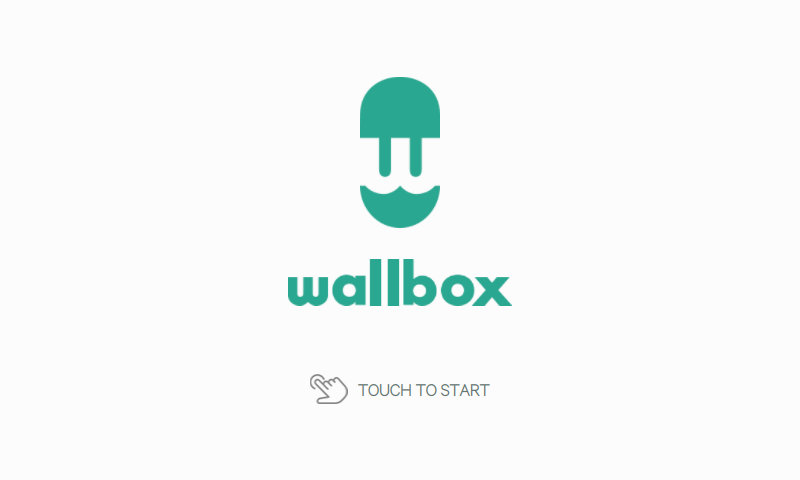
2.- If the charger is locked, unlock it by selecting your user and insert pin code.
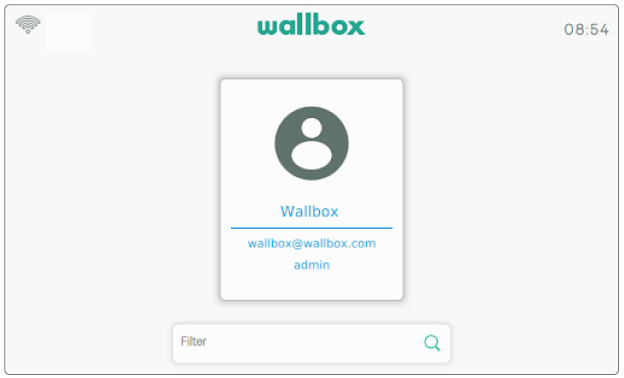
3.- Once in the main screen, press the charger menu button in the bottom-left:
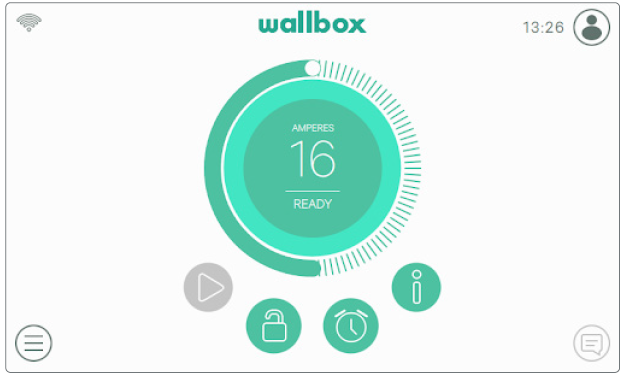
4.- In the charger menu, select the option “settings”:
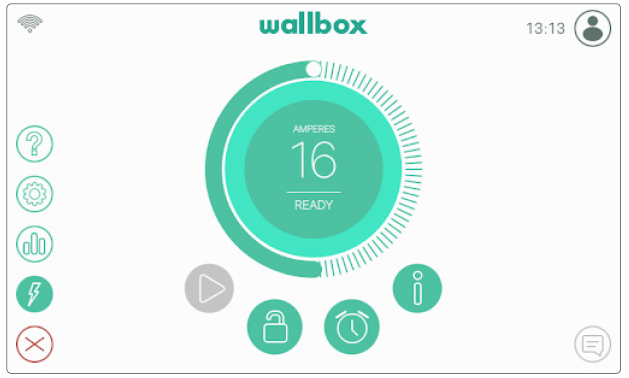
4.- Once in the settings menu choose the Options menu:
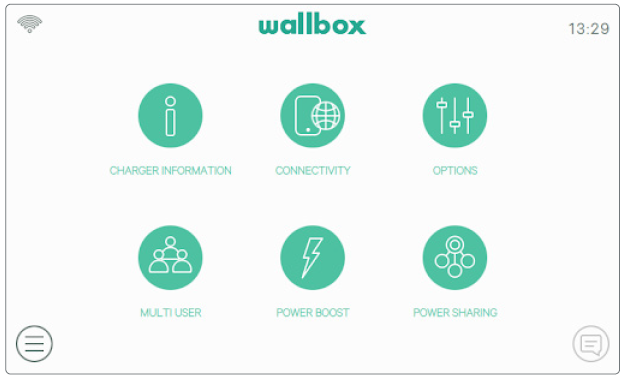
5.- In the options menu press the button “Update”
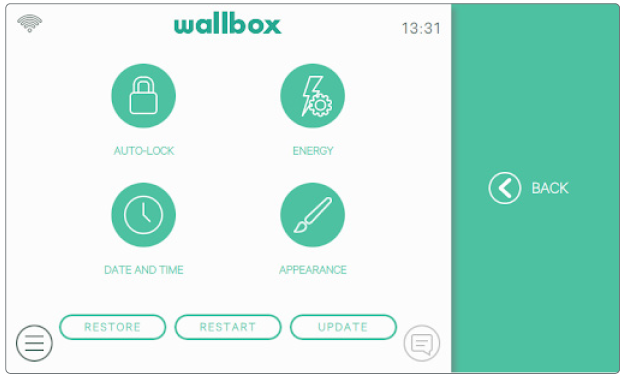
6.- Once pressed the button, the charger will check for updates.
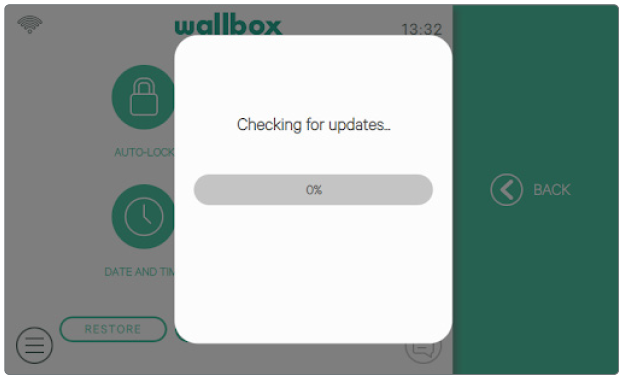
7.- If there is an update available, your approval will be requested to start the updating process. The update process can last up to 3 minutes. After the update the charger will automatically restart.
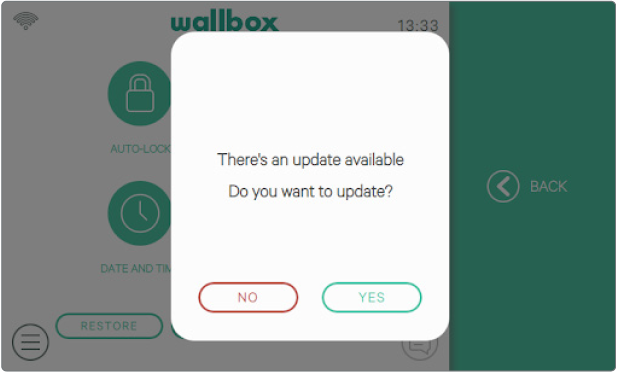
VERY IMPORTANT: Never turn off the charger during the update process. The interruption of this process will leave the charger inoperative and a visit from a technician would be necessary.
3.- Firmware update of a Commander charger through the Wallbox app:
Below you will find the instructions showing how to update your charger’s firmware through the Wallbox app. Before starting, please make sure your charger has internet connectivity (check the FAQ How to connect your Commander to Wi-fi). Also, please ensure that the EV gun is not plugged into the car during this process.
1.- Open the Wallbox app.
2.- If you are not automatically logged in please fill in your credentials:

3.- Once logged in select your charger:

5.- Your app will then link to your charger.
6.- In the app, press the Configuration icon:

7.- If there is an update available, a message at the bottom of the screen will appear. Please click this message:

8- The App will show all the relevant information during the process:



VERY IMPORTANT: Never turn off the charger, nor log out of the app during the update process. The interruption of this process will leave the charger inoperative and a visit from a technician would be necessary.
9.- Whenever you want to check the firmware version of your charger, you can do this in the Wallbox app. In the Configuration menu, select “Charger Info”, and you will see the current version of your device:

