1. Technical Specifications
General Specifications
| Model | Pulsar Plus |
| Cable Lenght | 25 ft |
| Color | Matte Black |
| Charging protocol | SAE J1772 |
| Dimensions without cable | 7.8” x 7.9” x 3.9” (200.66 mm x 198.12 mm x 99.06 mm) |
| Weight without cable | 4.4 lbs (2 kg) |
| Operating temperature | -22º F to 104º F (-30º C to 40º C) |
| Storage temperature | -40º F to 158º F (-40º C to 70º C) |
| Electrical safety | UL 2594, UL 2231* |
| EMC compliance | FCC Part 15 Class B, CAN ICES-003B / NMB-003B |
Electrical Specifications
| Charging power | 9.6 kW | 11.5 kW |
| Rated current | 40 A | 48 A |
| Rated voltage AC ± 10% | 208/240 V (Level 2) | |
| Connector type | SAE J1772 Type 1 | |
| Configurable current | From 6 A to the rated current | |
| Rated frequency | 60 Hz | |
| Enclosure protection rating | Type 4 per UL 50E | |
| Power input connection | Plug-connected (NEMA 14-50P) or hardwired | |
| Current fault protection | Integrated CCID20 (Charge current interruption device at 20mA) + Ground monitoring circuit, according to UL 2231 |
2. Safety Warnings
- Flying debris, risk of eye injury
- Risk of electric shock.
- Caution
- Sharp element, risk of injurious cuts
- Ground earth connection required
- Special waste treatment
3. Tools and Mounting Parts
Required tools
- Small, flat screwdriver
- Phillips screwdriver or bit
- Measuring tape
- T20 screwdriver or bit
- Small, flat screwdriver
- Phillips screwdriver or bit
- Measuring tape
- T20 screwdriver or bit
- Torque Screwdriver T20
- Electric drill 3/8” (8 mm) bits
- Stud Detector
- Spirit level
- Pencil
- NEMA 14-50P 240V outlet ground facing down Or electrical material to hardwire
Included mounting parts
- Phillips Screws ø6 x 50 mm
- Phillips Screws ø5 x 40 mm
- Wall Anchors ø8 x 40 mm
- Screw Plug (Plug-in version)
- Torx Screws T20 4 x 10 mm (Hardwire version)
- Phillips Screws ø3.5 x 9.5mm
4. Before installing Pulsar Plus
Unpacking and preparing the charger
Before getting started, carefully lift the charger from the packaging, remove the cardboard covering the cables, and unfasten the plastic cable ties on the EV cable bundle. Leave the cables in the box until needed to ensure they are not damaged during installation. Check the product label to identify the model/version of your charger. Note down the serial number (SN) and unique identification number (UID), as you will need these to complete the registration of your charger.
Location
Consider how you will typically park your car, the location of the vehicle’s charge port, and the charging cable length (25 ft/7.6 m) before placing the charger.
Keep enough slack in the charging cable to not apply tension to the cable or the connections.
Positioning
We recommend installing your charger, as shown in the diagram on the left. The minimum installation height must be at least 18 ” /46 cm, measured from the bottom of your charger. Wallbox recommends an installation height of 50-67 ” /127-170 cm.
For plug-in installations, take into account
- the length of the NEMA cable (12 ”/30.5 cm) when installing your charger;
- the orientation of the NEMA plug when positioning your charger relative to the NEMA outlet.
The wiring may use your charger’s rear or bottom access ports for hardwired installations. Make sure to note that the power supply wiring and conduit (if used) will need to be placed on the left side of your charger.
For Hardwired installations:
- Disconnect the NEMA power cable wiring, and unscrew the terminal screws as shown in the diagram on the left.
- Loosen the left cable gland counterclockwise and pull down on the NEMA cable to release it from your charger. Safely store or dispose of the NEMA cable.
Rated current adjustments (hardwired and NEMA installations)
- The 40A and 48A versions of Pulsar Plus can be adjusted from 16A to the maximum rated amperage of each model. If you install your charger on a circuit rated lower than the top rating for your charger, you can manually use the current selector to set a lower maximum current.
- Use the small, flat screwdriver to set the rotary switch to the appropriate setting per the chart below.
- When setting your charger’s current lower than the max. rating, use the label corresponding to your selected current value from the enclosed amperage reduction label sheet, and affix it over the existing label on your charger.
Breaker and wiring configuration must adhere to all applicable codes, regulations, and ordinances for electrical installations regarding the breaker and wiring configuration.
Installing the wall plate
Before installing the wall plate, choose a rear or lower connection. For a rear connection, open the hole in the back of the charger to allow the cable to pass.
Placement
Remove the tape from the wall plate to detach it from the charger. Then, place it straight and mark the holes with a pencil. Ensure the bottom edge aligns with the horizontal line while the center holes align with the vertical line. Now drill with an appropriate-sized bit and place the wall plate in alignment with the fixes.
Fix the wall plate to the wall using the designated screws, ensuring not to over-tighten the screws.
Mounting
Secure your charger from the top of the wall plate using the provided screws.
IMPORTANT: Opening the charger is not required in the case of NEMA installations, but it is necessary in the case of hardwired installations.
7. NEMA plug-in installation
Existing NEMA outlet
If you already have a NEMA outlet, ensure it complies with local electrical codes and has a designated circuit breaker and electrical wiring that are dimensioned appropriately.
REMEMBER: Switch off the circuit breaker of the electrical outlet before installing your charger.
NEMA outlet installation
When installing a NEMA 14-50 outlet, we recommend the ground pin is facing down, as shown in the diagram, although the ground pin can also be at the top where the cable makes a U shape.
7. Rear Connection
Make a hole on the back of the charger using a Step drill bit 32mm. Then, make an incision in the grommet and insert the power supply cable.
- Ensure you have the correct permits for this electrical installation.
- Remember that the NEMA outlet must be placed on the left side of the charger.
- Remember that the power supply cable length is limited to 12” (30 cm).
- Ensure the electrical panel supports a 240V dedicated circuit with a new, dedicated two-pole circuit breaker.
Placement
- Using a wall stud finder, find the wall stud nearest to the NEMA outlet. Mark a vertical line approximately 20” (50cm) in length in line with the wall stud. Alternatively, you may find a suitable location on a solid wall.
- Ensure that the placement of the NEMA outlet and your charger will allow for an adequate connection of the 12” (30cm) NEMA cable.
- Remove the charger from the box, plug the NEMA cable into the outlet, and position the charger on the vertical line. Keep in mind that the NEMA cable should not be stretched. Then, mark a horizontal line at the bottom of the charger.
- Unplug your charger and place it back in the packaging box while you continue.
8. Hardwired installation
Wiring entry
Before hardwired installation, determine which entry port the power supply wiring or conduit will use. The charger can be connected from the rear or bottom entry ports. Choose the most appropriate connection based on the placement of the wiring or conduit.
Preparing the charger
Remove the four corner screws and carefully lift the cover. Then, carefully detach the ribbon cable to set the cover aside.
Notes for rear wiring installations
Use a small screwdriver to cut a slit in the rubber grommet to create an opening for your power supply wiring. Alternately, remove the grommet and attach the conduit fitting if you use a conduit for the rear attachment.
Remove the bottom cable gland for 40A model rear wiring installations and attach the provided screw plug to cover the bottom port.
Notes for lower wiring installations
Remove the attached cable gland (40A model) or screw plug (48A model) to allow the attachment of the conduit fitting.
Electrical wiring
- For bottom wiring installation, feed the power supply wires through the bottom port with enough length to connect the cables to the terminals easily. Then, connect the wires following the diagram.
- The field-wiring terminal is rated to 105˚C and accepts a maximum of 16 mm2 (6 AWG) wire. Remember that other AWG sizes are not supported.
- Strip 1/2” (12mm) of insulation off each wire, insert the wires per the diagram, and tighten each connector screw to 11.5in·lbs (1.3N·m).
9. Closing the Charger
- Carefully reattach the communications cable to your charger cover and close the cover of your charger. Then, insert the four corner screws to secure your charger cover. Do not over-tighten.
- Place the cover frame on the charger to properly align the bottom screw opening and attach the frame with the screw. Do not over-tighten.
10. Holster
- Place the plug holder on the wall and mark the fixing points. Then, drill holes where the fixing points are marked.
Secure the device to the walls by inserting and tightening the screws. Do not over-tighten.
- Drape the charging cable around your charger and dock your EV connector in the holster.
11. Operating the charger
If you have installed a NEMA plug-in model, insert the NEMA plug in the receptacle.
For all models, once all electrical connections have been safely made, switch on the power to the circuit from the circuit breaker.
The charger LED ring should light up in a steady green. If the LEDs are not lighting, power off the circuit at the circuit breaker and contact your electrician to ensure a proper electrical installation has been made.
12. Registering the Charger
Download the myWallbox app to your smartphone or tablet, log in, follow the on-screen instructions to create an account, and register your charger. You will need to verify your account with a valid email address. Once you have created your account, launch the app and follow the on-screen instructions for connecting to and registering your charger. Enter the serial number (SN) and unique identification number (UID) to connect your charger. This information may be found on your charger label.
If you have trouble with the app, please go to
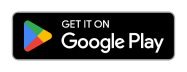
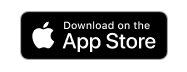
13. Charging Session
Connect the EV connector to your vehicle’s charge port/input with your charger powered. Connecting your charger will automatically initiate the charging process.
For troubleshooting, visit Pulsar Plus Status LEDs – Colours’ meaning. If errors persist, contact Wallbox customer service for additional instructions on how to resolve the error.