The Quick Response (QR) code helps in easing the process of linking your charger to your Wallbox account in the Wallbox mobile app. By just scanning the QR code located in the charger’s left lateral, all relevant information for this process (Serial Number, UID, Country, and state or region) are automatically introduced. To acquire this information, the user’s consent is always requested.
How can I add my charger using the QR code?
The steps to add your charger through this procedure are the following (it is assumed that the users have downloaded and signed up on the Wallbox mobile app):
- Open the Wallbox app, create an account if do not have one yet (click here to learn how to create an account), and click on “I already have a charger” to start adding your charger to your new Wallbox account.

- If you already have an account, just log in and, depending on the app version you are currently using, scroll to the right side until you can select the “+” icon displaying in the middle of your screen (left image below) or just click the “+” icon on the bottom right corner of your screen (right image below).
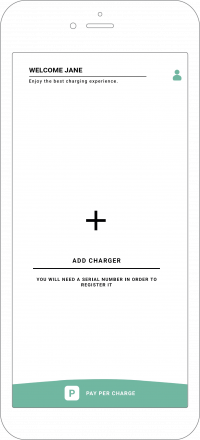
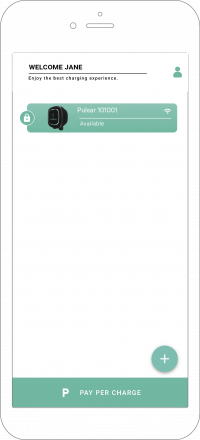
- Scan the QR code placed on the left lateral of your charger. In case there is any issue with the QR code, click the ADD MANUALLY option. If you need help to find the SN and UID of your charger, you can simply click on the “i” icon to display help (right image below) or refer to our article: Where to find the SN and UID of your charger.
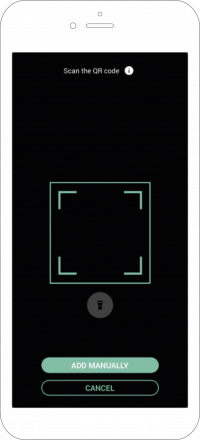
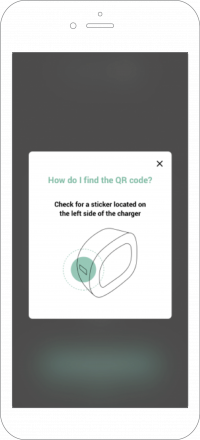
- Verify if the Serial Number, UID, Country, and state or region are all matching your charger information and click the CONFIRM button. In case any field is missing, fill it manually and then click CONFIRM.
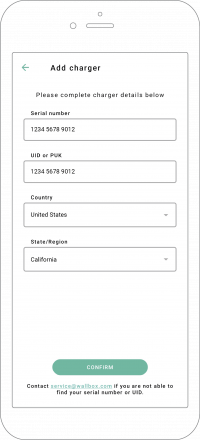
- Your charger shall now appear in your myWallbox account charger’s list!
A charger can only be added once hence, once you have linked it to your account, no one else will be able to add it.
A user will be able to scan the QR code and all information will automatically be filled in the corresponding fields in the app. However, in order to ADD the charger, a connection to the Internet is a must.