To enhance security, Wallbox chargers are equipped with a Bluetooth PIN (Personal Identification Number). This feature adds a layer of authentication to protect your charger by ensuring only approved devices can connect to it via Bluetooth.
Depending on your charger’s software and model, this PIN can be either a mandatory security requirement or an optional feature.
1. Is the Bluetooth PIN activated by default?
This depends on your charger model and software version:
PIN activated by default
For chargers running software version 6.11 or higher, the Bluetooth PIN is active by default, and required to connect with your charger.
This applies to all Pulsar Max and Pulsar Pro chargers produced after August 1st, 2025.
Optional PIN
For other chargers, the Bluetooth PIN is an optional enhanced security feature. If you wish to use this functionality, you need to:
- Update your charger to software version 6.7.17 or higher.
- Ensure your Wallbox app is updated to the latest version.
2. Understanding and Using the Bluetooth PIN
Whether the PIN is mandatory or optional for your charger, it works in the same way.
How the PIN Works
All chargers that have this functionality enabled are assigned a fixed, 6-digit numeric PIN. This PIN is set automatically by the Wallbox App.
You will be prompted to enter this PIN in the different scenarios, including but not limited to:
- Connecting to the charger via Bluetooth with a new device for the first time.
- Reconnecting after “forgetting” the charger in your phone’s Bluetooth settings.
- When a new user you have invited connects to the charger.
- If you switch to a new phone.
Once your device is paired with your phone (bonded), you will not need to enter the PIN for future connections from that same device.
Installation and Commissioning
During commissioning, when connecting to the charger for the first time, the PIN appears right after scanning the QR code on the sticker.
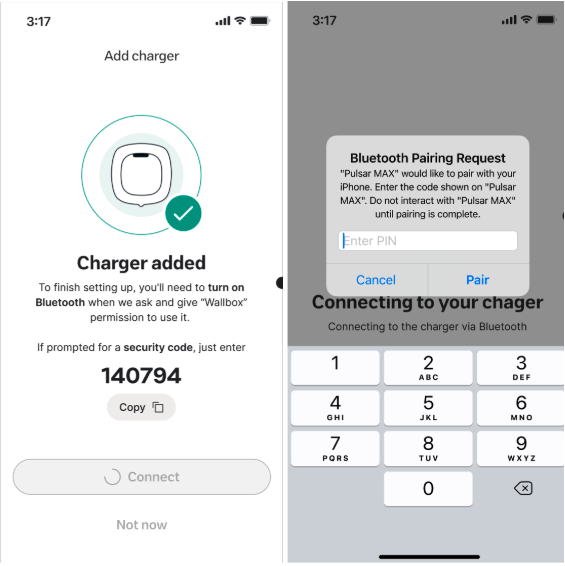
3. How to Find Your Bluetooth PIN in the Wallbox App
If you need to enter the PIN to pair a new device, the Wallbox app will display it on the screen to guide you. You can also find your charger’s unique PIN at any time within the app:
- Go to Settings.
- Select Charger Info.
- Your Bluetooth PIN is visible on this page.
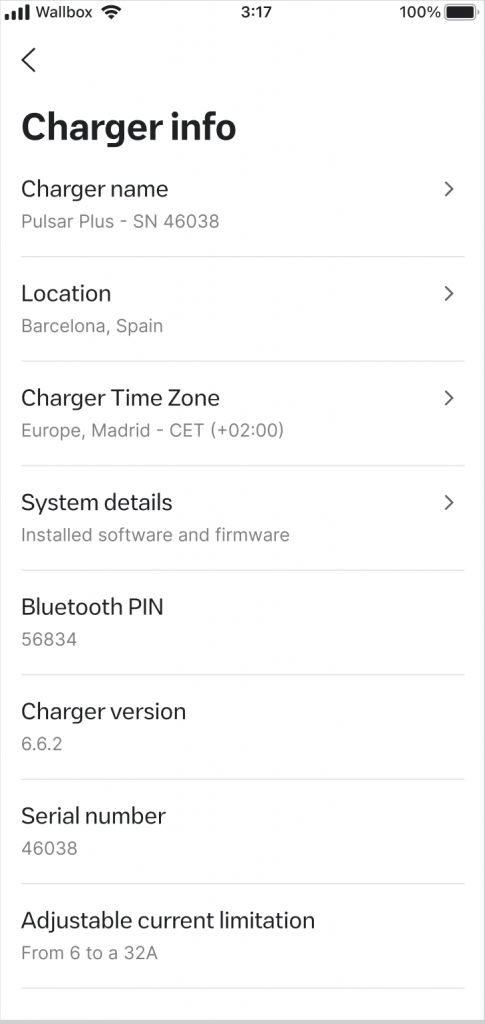
If you enter the wrong PIN, the connection will fail, and a troubleshooting screen will display the correct PIN for you to try again. Five failed attempts in one minute will trigger the brute force attack protection that will make the charger unavailable for 5 minutes.
4. How to enable this functionality if it is not activated by default in your charger
- Update your charger and Wallbox app to the latest version.
- Open the Wallbox app and connect to your charger. (If prompted, accept the pairing request to link with the device).
- A pop-up will appear, prompting you to set up the Bluetooth Passcode.
- After applying the Passcode, the Bluetooth connection will be temporarily interrupted.
- When reconnecting, you must enter the PIN to establish the Bluetooth connection.
5. Frequently Asked Questions (FAQs)
This can happen if your Wallbox app is not updated. Please update your app to the latest version to retrieve and use the PIN.
What if I forget my PIN?
Your PIN is always available to view in the Wallbox app. It will appear on the connection screen when needed and can be found permanently in the “Charger Info” page.
Can I change my PIN?
For software versions 6.11 or higher, the PIN can be modified by the user. All Pulsar Max and Pulsar Pro chargers produced after August 1st 2025 allow this. To change the PIN, access the charger information page on the Wallbox App.
The charger is asking for a PIN but I don’t see it in my app.
This can happen if your Wallbox app is not updated. Please update your app to the latest version to retrieve and use the PIN.