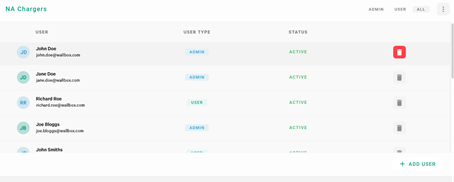1. Introduction
Wallbox always wants to provide its customers the best products, services, and user experience. A very important part of this user experience is the myWallbox app and the myWallbox portal.
Both the app and the portal allow the customer to have full control of their charging experience, collecting charger session information, statistics, consumption, users, etc. This allows all our customers to have full management of their energy consumption and cost savings related to electric vehicle adoption.
You can find the details for all the users in a space (group) on the myWallbox portal. If you are the Super administrator of the group, you can invite or modify the user role and assign chargers to users in a space (group).
2. Inviting a User
If you are the super administrator of the space (group), you can invite users in your groups (spaces). You can set the User or Administrator permissions for all the users.
- User: Give the user access only to the selected chargers assigned to the space (group).
- Administrator: Give the user access to all chargers from your group and allow them to manage chargers and users in the space (group).
- Access the Users page of your group on the mywallbox portal.
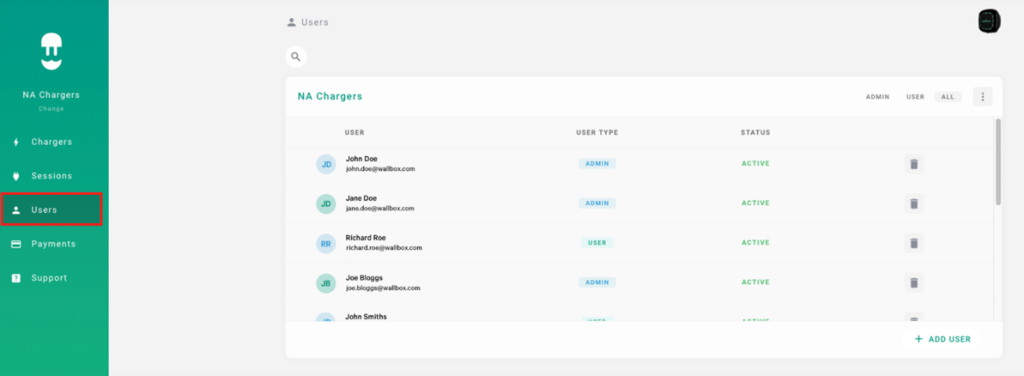
- Select ADD USER in the bottom right corner.
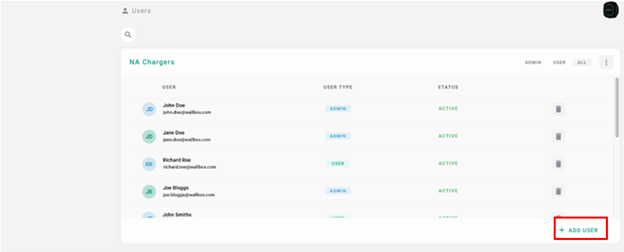
The ADD USER info page will appear.
- Input the e-mail address of the user and tap the + sign.
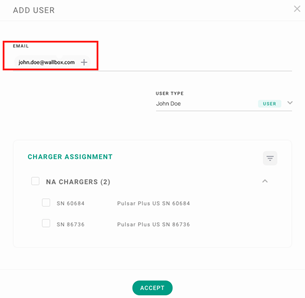
- Select the user type from the drop-down list.
- Select the Charger Assignment.
- Tap ACCEPT.
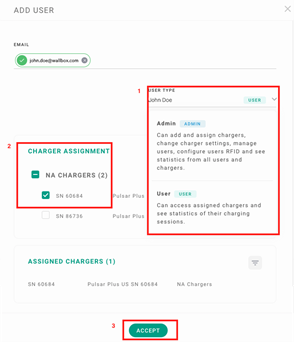
3. Managing Users
If you are the Super Administrator of the space (group) you can change the roles of users in your spaces (groups). Administrators can also manage users´ roles in spaces (groups).
- Access the Users page of your space (group) on the myWallbox portal.
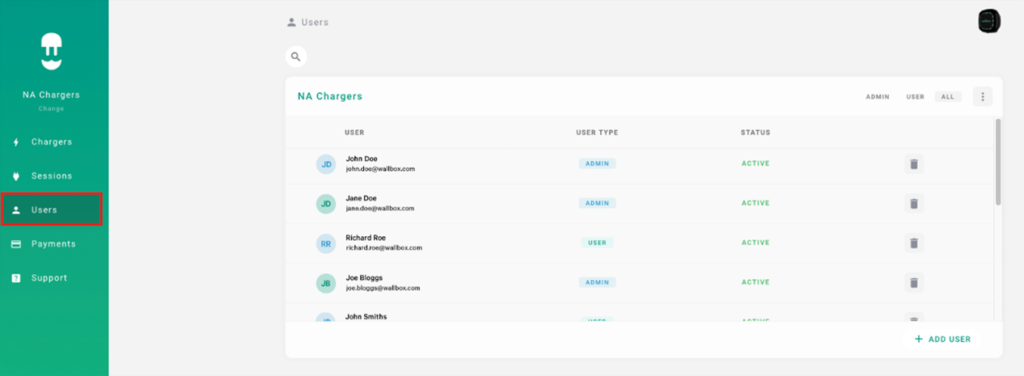
- Select the User you would like to edit or change.
- In the USER TYPE list, click the role you want to assign to the user.
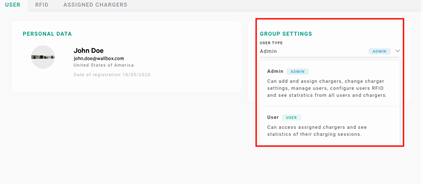
It will automatically save.
- Super Admins and Admins can also delete active users from the Users page by selecting the trash bin icon.