1. Introduction
Wallbox always wants to provide its customers the best products, services and user experience. A very important part of this user experience is the myWallbox portal.
The mywallbox portal enables you to have full control of your charging experience, collecting charger session information, statistics, consumption, users, etc. You can also manage the energy consumption and cost savings related to electric vehicle adoption.
The subscription of the Wallbox Business plan enables the Super Administrator of the space to edit rates and manage invoices from the Payments screen on the myWallbox portal.
2. Requirements for accessing the Payments screen
If you are the Super Administrator of the space, you can access the Payments screen.
To perform this action, ensure that the following requirements are met:
- Subscription to Wallbox Business plan
3. Rates
The Rates tab displays the created rates. From here you can create, edit, or remove any rate. If you do not have any rate displayed, you will see an empty state with a call to action to create your first rate.
3.1 Editing an Existing Rate
The Super Administrator can at any instance edit any existing rate. You can set access fee and/or variable fee (charging time or consumed energy).
- In the existing rates list, click the edit icon corresponding to the rate you want to edit.
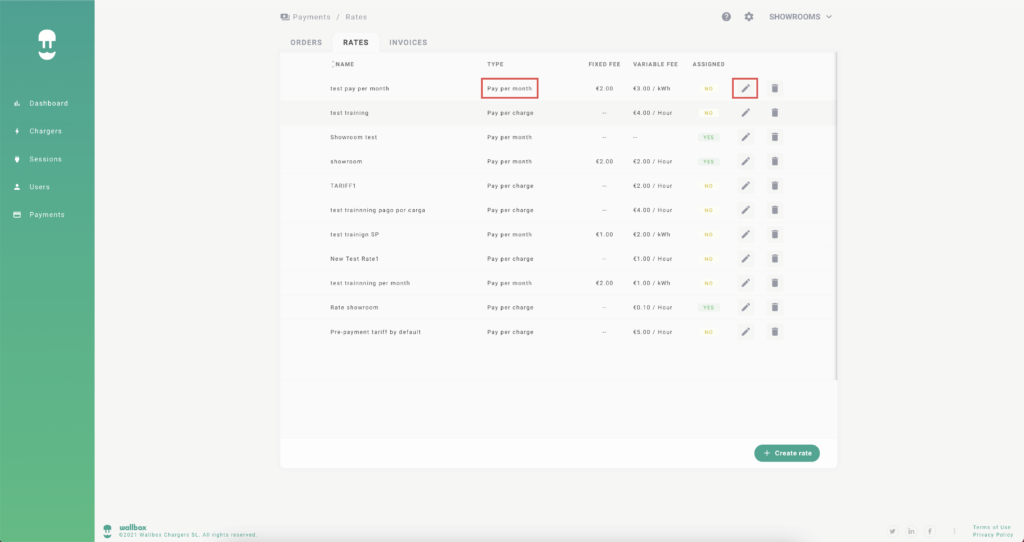
- In the Rate Name field, type in the new name if you want to change the name for the rate.
- In the Access Fee-<Currency>* field, change the access fee to a new rate. This field is applicable only for pay per month types of rates.
*Currency of payment depends on the Space configuration.
- From the Select Rate Type list, change the applicable rate type. You can either charge based on consumed energy or elapsed time. To charge for consumed energy, select the Consumed energy fee. Specify the price in <Currency>* per Kilo Watts of energy consumed.
*Currency of payment depends on the Space configuration.
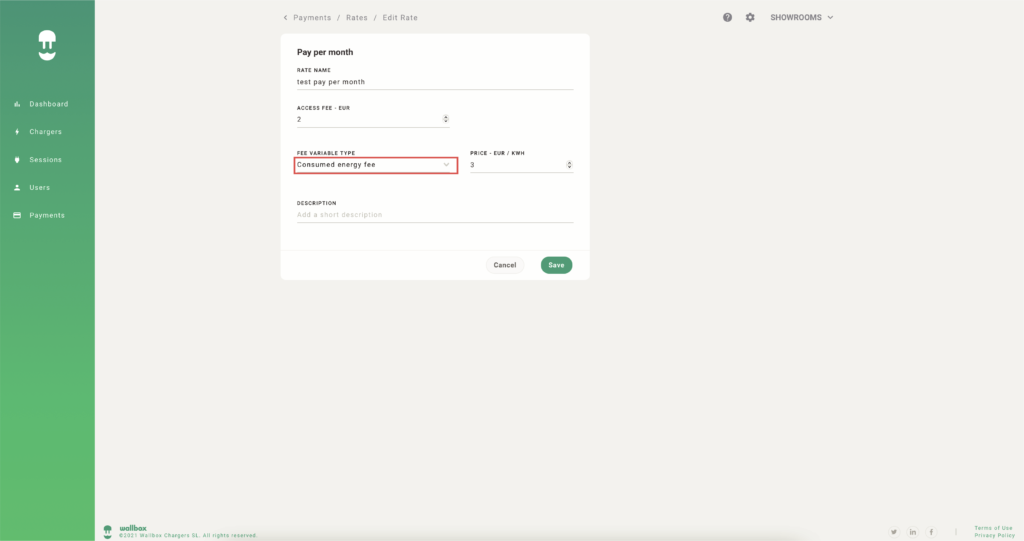
- To charge for elapsed time, select the charging time fee. Specify the price in <Currency>* per hour.
*Currency of payment depends on the Space configuration.
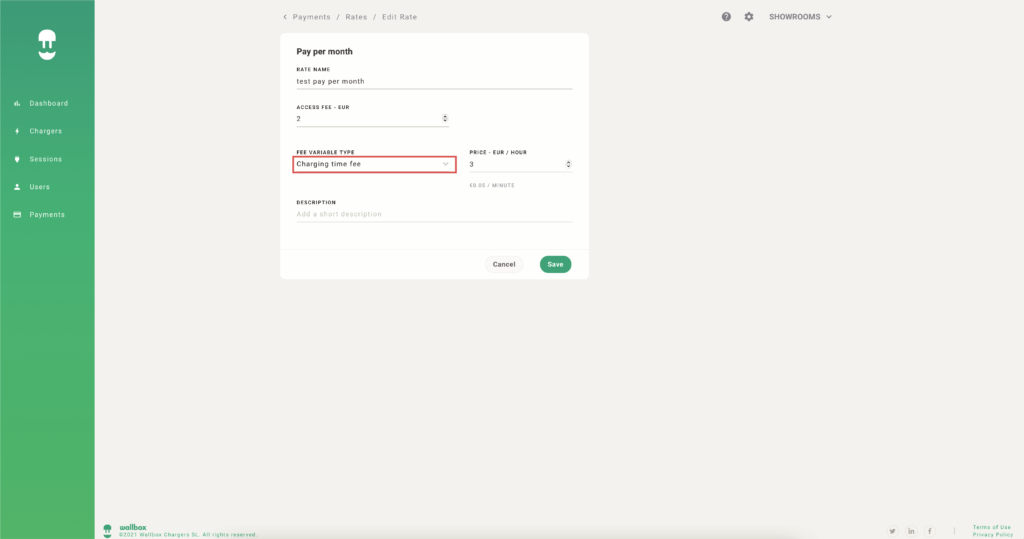
- You can choose to forgo the variable rate and, in that case, select the without fee variable rate.
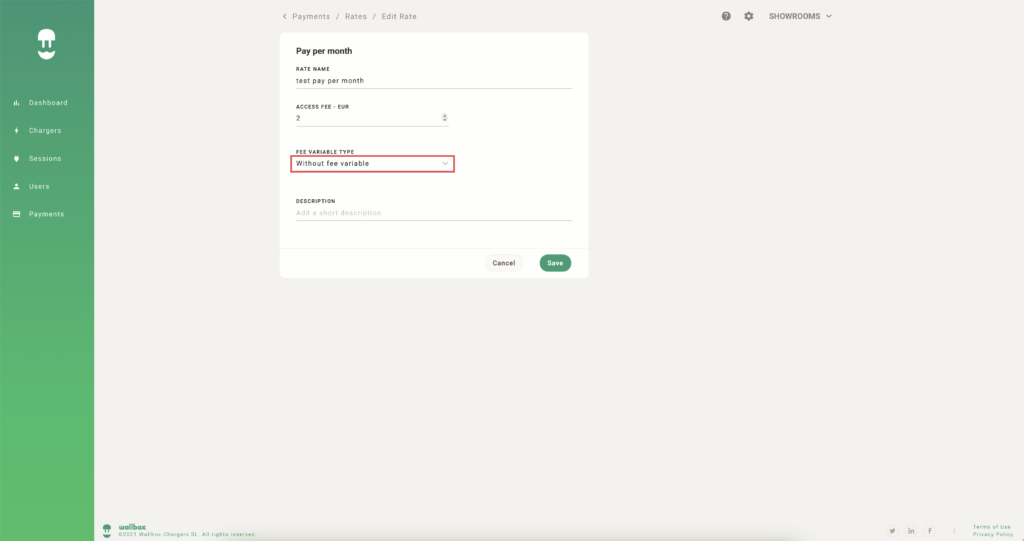
- In the Description field, type a short description of the rate.
- Click SAVE.
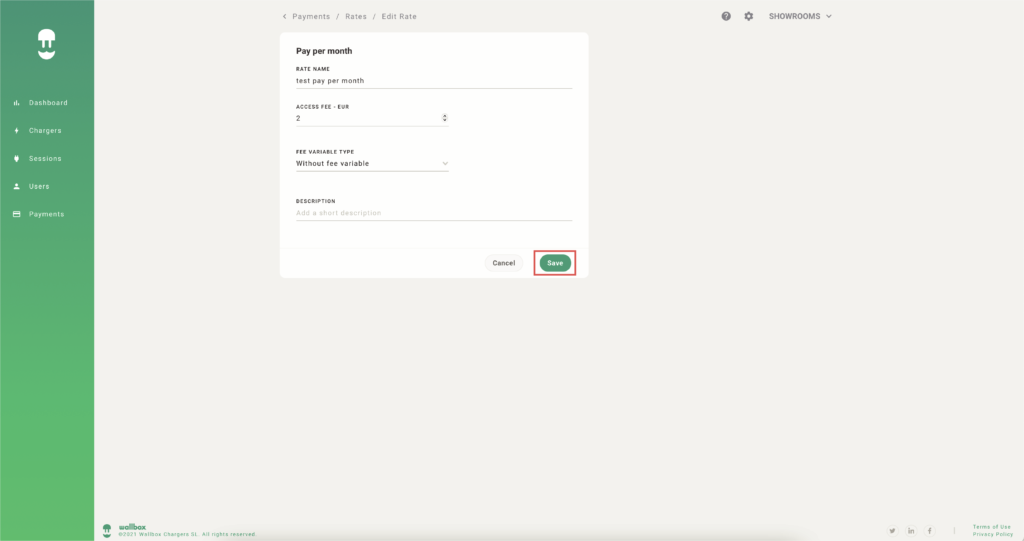
To edit the pay per session rate type:
- Click the edit icon corresponding to the pay per session rate.
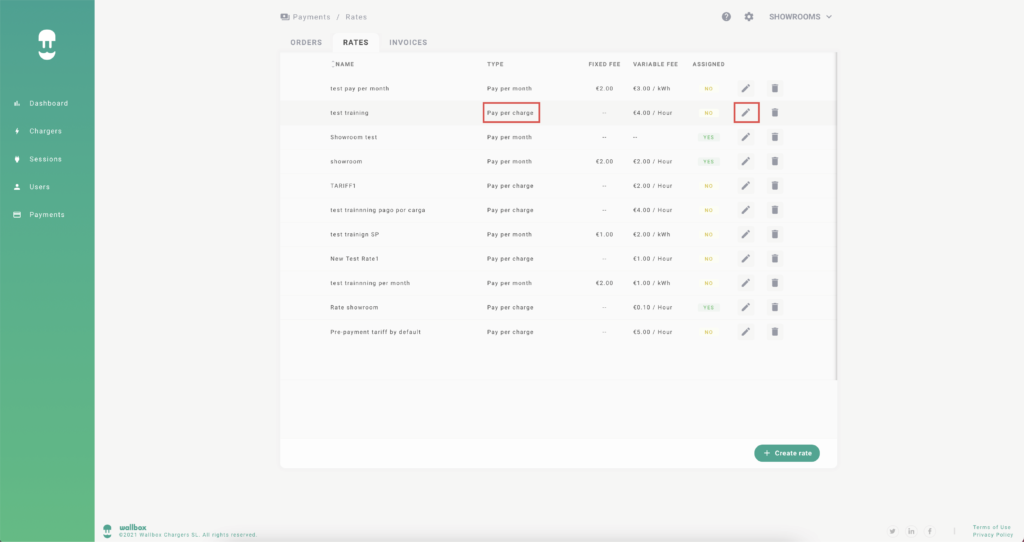
- Edit the Reserved time fee in <Currency>* per hour.
*Currency of payment depends on the Space configuration.
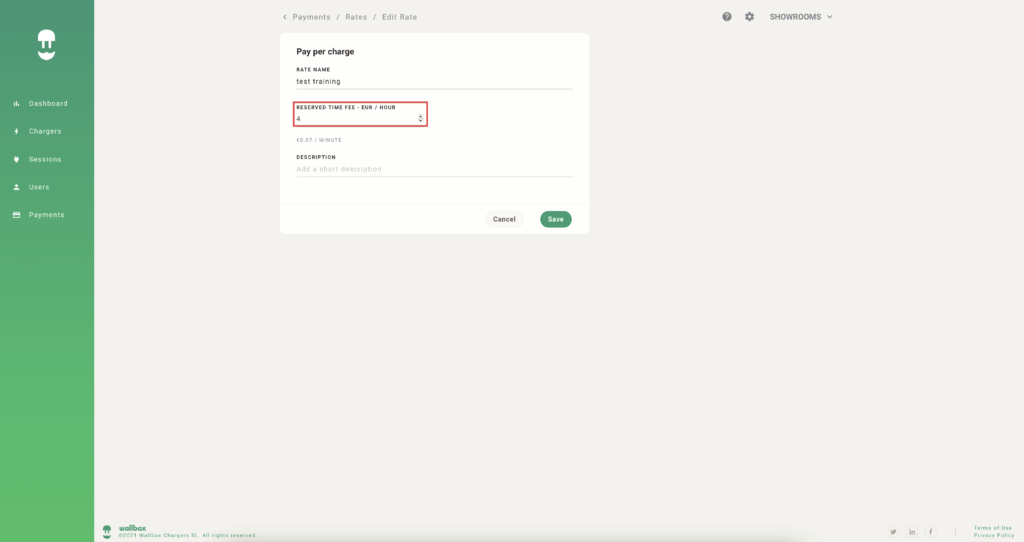
- In the Description field, type a short description of the rate.
- Click SAVE.









